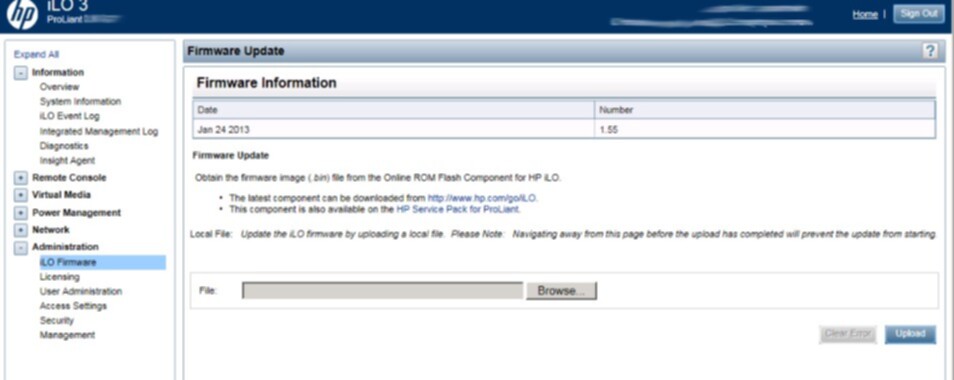I was handed an HP server to rebuild.
The server had rebooted for no logged reason.
Two other servers bought at the same time and built with the same OS and firmware had also experienced this spontaneous reboot. These had been rebuilt and the rebuild at updated firmware and updated Ubuntu version had resolved the spontaneous reboots.
Updating the firmware on HP servers is made fairly easy. I searched for “HP USB Key Tool” and found “CP015352.exe”. I downloaded this USB Key Tool and ran the setup within a Parallels WinXP instance.
I found a 4GB USB key to use with the tool and contacted support to download the latest SPP file. You log on to the support website, and fill out a form asking for spp_2013.02.0 (the current one as of this writing). HP Support emails a link to the file, if you fiddle enough with and refresh the web page you will get a link to electronic delivery, allowing you to dorectly download the file without waiting for the email… You end up with an iso named “HP_Service_Pack_for_Proliant_2013.02.0-0_725490-001_spp_2013.02.0-SPP2013020.2013_0204.107.iso”.
Use the HP USB Ket TOOL and the iso and usb key to create a bootable HP Support key. This took about 20 minutes to complete. I booted the server to the USB drive, which ran the HP Update Software. I ran the update 2x automagically, without user intervention, and then one more time interactively, to verify the updates were successful and we were now at the updated versions.
Everything worked – except for iLO which persisted at version 1.16, when it was supposed to update to 1.55.
It turned out you must update to an interim version by hand, 1.26, to have the 1.55 update be successful. There are many paths in HP to updating the firmware. The solution I used involved two of these, one for the 1.26 update and a second method for the 1.55 update.
I found ilo3_126.bin as firmware for iLO3 and at version 1.26. A .bin file can be used to update the firmware directly through the iLO web interface.
Select the .bin file and click Upload, the interface will upload the firmware, install it and then restart iLO. Which will disconnect your session.
Once this is complete, clear the browser cache and reconnect. You should see version 1.26 on the opening screen.
To complete this I found and downloaded CP018561.scexe. These files can be run on the linux command line. If you run this through the iLO console interface, you will be disconnected and then reconnect after is completes. If you run it on the command line in an ssh session, there is no disconnect. You are connected to the Network Interface, instead of the separate iLO interface and subsystem, so the reboot happens away from your session.
Here’s the session:
root@server2:~# bash ./1.55_CP018561.scexe FLASH_iLO3 v1.09 for Linux (Jan 23 2013) (C) Copyright 2002-2013 Hewlett-Packard Development Company, L.P. Firmware image: ilo3_155.bin Current iLO 3 firmware version 1.26; Serial number ILOUSE116ND7G Component XML file: CP018561.xml CP018561.xml reports firmware version 1.55 This operation will update the firmware on the iLO 3 in this server with version 1.55. Continue (y/N)?y Current firmware is 1.26 (Aug 26 2011 ) Firmware image is 0x801664(8394340) bytes Committing to flash part... ******** DO NOT INTERRUPT! ******** Flashing completed. Attempting to reset device. Succeeded. ***** iLO 3 reboot in progress (may take up to 60 seconds.) ***** Please ignore console messages, if any. iLO 3 reboot completed. root@server2:~#
Once this has completed, clear your browser and reconnect. You should now see a version 1.55.
Once the 1.26 version was installed I could have also rebooted the server into the HP Update Software on the USB key and updated the 1.55 firmware from that. HP provides many many paths to accomplish the same result.
—doug